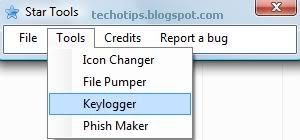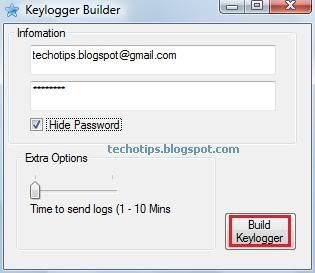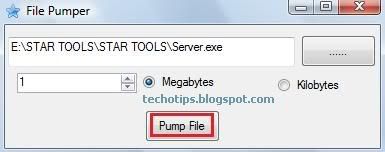Note: The features I discuss here are based on the Silverlight version of the Bing Webmaster Tools. While there is a basic, down level version of the tools available, the Silverlight version offers greatly enhanced functionality and is the recommended way to get the full effect of the tool's rich index data offerings and advanced features for your website.
Site registration
Bing Webmaster Tools allows you to register sites based on the specific site branch you manage.. If you own the site's domain, then register the site at the root. But if you work for a very large website and manage only a subsection of the site, you can register just that subdomain or subdirectory. This feature enables enterprise site managers to delegate site management responsibilities through the tools to specific people or teams, ensuring that any changes made in crawler settings only affect the portion of the site they manage. To make this work, just place the Bing-provided ownership verification code at the registered location (the registered root) and you'll be good to go!
A great benefit of registering a site with Bing Webmaster Tools is that we guarantee the default page of any site you register will be added to the index and will always remain in the index. That alone is reason enough for many smaller sites to sign up!
Note: For sites that are newly registered with Bing Webmaster Tools, there may not be any data available in the charts immediately after registration. The tools' servers need to extract the initial data from the index servers and begin the data collection effort for your site. If you initially see a "Not available" message in some data fields, rest assured that you'll start seeing data there within approximately 72 hours. If after that time you still have any questions or concerns, feel free to post a question with details of your situation to the
Webmaster Tools & Feature Requests forum. A member of the Webmaster Center team will look into the matter for you.
Verification code
To use the Bing Webmaster Tools, you need to verify you own the registered website by adding a Bing-provided ownership verification code. Bing provides this when you go through the Add Site process. If you choose to use the downloadable XML file method, just click Option 1 in the Verify Ownership dialog box and click BingSiteAuth.xml in Step 1 to download the file from Bing, but then leave that dialog box open. Once downloaded, simply upload that XML file to the registered root of your site (please see the previous tip for what is meant by registered root!). Once the upload is done, go back to the open Verify Ownership dialog box so you can test to see if Bing sees your newly uploaded verification file. Click the link to the expected location of your uploaded verification file listed in Step 3 of Option 1 in the Verify Ownership dialog box. If you see the XML file appear in your browser, you're golden.
Veteran users of our webmaster tools should note that sites previously registered with Bing Webmaster Center using their original verification codes, placed in either a <meta> tag on the default page or stored in the LiveSearchSiteAuth.xml file, are still supported, so no change is required to use the new tools today. However, the new tool does issue new verification codes for newly added sites, and the XML-based ownership verification file has been renamed to BingSiteAuth.xml. The new <meta> tag code or verification file must be used for all new sites, even with existing accounts.
To keep things working smoothly, do not swap the verification codes between the old and new XML files or <meta> tags. If you must update all of your registered sites with the new verification code, you can force your old sites to use the new code by removing them and re-adding them on the Home page. Just remember, existing sites should use the codes they were previously assigned, and newly added sites should use the new code. The new code will be consistent for all new sites you add to your account going forward.
Working with charts
Silverlight enables us to bring you several new charts of useful information. But these charts aren't just static images. You can interact with them as well. The charts in the Crawl Summary, Index Summary, and Traffic tools all offer x-axis slider controls so you can adjust the data's amount of time and the portion of the timeline shown. Clicking and dragging the chart's sliders allows you to zoom in or out to the granularity you want to see. As Bing collects more data over time for registered sites, individual sites will have access to up to six months of historical data.
And while you're at it, note that as you pause your mouse pointer over the data lines in any of the charts (including those in the Dashboard tool), individual points in time are shown and the related data details are revealed in the chart's upper left corner.
Select items in a list
Several of the tools contain lists that you can add items to or remove items from, including registered sites in the Home tool, submitted Sitemaps in the Sitemaps tool, and URL blocks in the Block URLs tool. To remove an item from these lists, just pause your mouse pointer over the line in the list you want to delete to reveal a check box in the left side of the line. The check boxes enable you to perform actions on multiple items at the same time. Select the check boxes of the list items to delete and then click the tool's version of a Remove button.
Dig into Index Explorer
The Index Explorer tool on the Index tab is one of the key components of the new Bing Webmaster Tools. Let's check out some of the cool things you may not realize you can do to your indexed URLs with this tool:
- Copy them. Index Explorer enables you to examine just the portion of your site's indexed content you want to see by changing the base URL in the Directory box. But instead of manually typing out a potentially long URL, copy and paste it! Select the URL you want copied, and then right-click it to reveal the Copy URL option. For keyboard fans, you can also use the tried-and-true CTRL+C. Once copied, paste the copied URL in the Directory box with CTRL+V.
- Recrawl them. If you just updated an indexed page and want it recrawled ASAP, find the page in Index Explorer, and then click it to display the Page Details dialog box. Click Recrawl URL to request an expedited recrawl of the page to update the index. Note: While this feature is really cool, it's not limitless. Bing does set quota limits on the number of URLs that can be submitted. You can submit up to 10 URLs per day and up to 50 per month. The quotas are in effect for entire domains. Multiple webmaster accounts for the same domain cannot combine their quotas to get more URL submissions. Bing also disallows submitting redirected pages to a site already at full quota.
- Block them. Do you have indexed content you want to stop from showing up in the Bing search engine results pages (SERPs)? Set up a block. To do so, find the content in Index Explorer and then click it. In the resulting dialog box, you can either block the content from showing up in the search cache (click Block cache to block the appearance of the Cached Page link) or block all references to the content (click Block URL and Cache to block both the Cached page link and the URL's blue link) from appearing in the Bing SERPs. You can set up blocks for individual pages, directories, or even the entire site. (You can later reverse a blocked URL as well, but you'll need to go to the Block URLs tool in the Index tab to do that).
- Filter them. One of the coolest things you can do with Index Explorer is apply one or more filters simultaneously to narrow down the list of indexed content to just those matching specific index data conditions, such as HTTP codes received, crawl dates, and much, much more. That said, while you can look up crawler-detected problems in Index Explorer, it's even easier to do with the Crawl Details tool on the Crawl tab.
- Date them. Want to see when a specific page in the index was last crawled, what its HTTP code was, or how big the file is? Find the page in Index Explorer and then click it to display the Page Details dialog box.
By the way, if your filtered search results in a "No data available" message, clear away one or more of the filters and click Apply filters again. Double-check what's listed in the Directory box as well, as you may not be searching from the registered root (fix that quickly by clicking Reset filters).
I'm just getting started here. I'll have more cool tips and hot tricks for the new Bing Webmaster Tools next time around. If you have any questions, comments, or suggestions, feel free to post them in our
Webmaster Tools & Feature Requests forum. Stay tuned!
www.everytips.tk